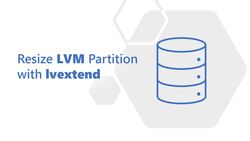So, I just bought Yubikey 5 NFC and it been a good investment for me. While it’s really easy to use with My Mobile device to just tap it with the NFC, initial setup on my Linux Workstation is kinda a hustle at the first time.
Sure, I’ve been using it for my work for years before, but I don’t bother to setup my system because it was pre-Provisioned by the admin. So to saving my self time in the future if I need to setup new system for my personal use I’ll just get my self to this blog post.
Prerequisites
First we need to setup GPG2, Smart-Card Daemon and Pinentry program for Fedora Workstation it’s already included by default, but if you’re using ubuntu you can try install the following packages
$ sudo apt install gnupg2 scdaemon pcscd rng-tools pinentry-gnome3
Prepare GPG Agent
Since we’re need to use Yubikey as aur authentication method with the SSH service we first need to configure SSH support with the GPG Agent.
- Cleanup all running agent
$ pkill ssh-agent
$ pkill gpg-agent -
Modify gpg-agent config from this path
~/.gnupg/gpg-agent.confand add the following line (if you don’t find this file you can create it manually)enable-ssh-support default-cache-ttl 300 max-cache-ttl 600 default-cache-ttl-ssh 300 max-cache-ttl-ssh 600 - Start GPG Agent as Daemon
$ gpg-agent --daemon
Setup Pin-Entry Program
Dependdns on how you will use it you probably need to configure the Pinentry program that you want to use.
If you’re mainy use graphical interface program pinentry-gnome3 would be good enough for you. But if you’re like me spending most of the time using it inside TTY or Terminal Emulator, it will be much easier to use pinentry-curses
on ~/.gnupg/gpg-agent.conf files, you can add this line to specify which pinentry program to use pinentry-program /usr/bin/pinentry-curses
Using GPG Agent as SSH Agent
Now that you have successfully setup GPG agent on your system, let’s try using it as your SSH Agent to be able authenticate your SSH connection with Your Yubikey.
- Make sure
ssh-agentare not running
$ pkill ssh-agent - Run gpg-agent daemon
$ gpg-agent --daemon - Tell SSH to use GPG Agent as Authentication Sock’s
$ export SSH_AUTH_SOCK=/run/user/${UID}/gnupg/S.gpg-agent.ssh
That’s it, to make sure it’s already run properly you can try executing $ ssh-add -L and if it’s give you output for the ssh-rsa you’re ready to go
To make it more easier you can make it as runable script.
#!/usr/bin/sh
pkill ssh-agent
pkill gpg-agent
gpg-agent --daemon
export SSH_AUTH_SOCK=/run/user/${UID}/gnupg/S.gpg-agent.ssh
ssh-add -L
Troubleshooting
- Pinentry Dialog Box not showing
if you get this problem, and usually when using Terminal emulator / TTY (at least on my cases) you can try tell gpg-agent to update startup tty that it’s attached to with this command:
$ gpg-connect-agent updatestartuptty /bye
Some of you may ask, why bother setting it up manually like that when project like yubikey-agent available on GitHub. Well i just think this is more easier and flexible for me to use, so why not ;)