Have you ever frustated when you need to find this one file on your system, either it’s a text file, photos or even videos, but you forgot where it’s located but you luckily still remember the file name. This where locate can help you out.
So, what locate do? as the command name suggest, it will find any type of files by name. Sure, there’s other command that works similary such as find but for most people, including my self find locate are works better and faster compared to find. Why may you ask? because on how it works in the background. While find searching the files directly in the file system and traverse every possible directory to find the desired files on every search, locate are collecting information of your files in advance and store all of the information inside a database, making query process marginaly faster.
Now you know how those 2 command works, you might already notice disavantage of locate right on. Yes, the data on those database might not 100% accurate. Means at the time those database created, result of the following files you want to find might already removed and no longer exist. While it can be mitigated just by update the database before you start locating the files, but i’m sure not everyone will remember to do that an i right? So, Depends on what you need, yo can just conditionaly choose either to use find or locate.
Then, how can we use this command?
Simply: $ locate [-0Scims] [-l limit] [-d database] pattern ...
While
locateis not Mac OS exclusive tools/command, the above options/parameter are one that used by the Mac OS version oflocate. If you wan’t to see more of the specific options can be used, Manual docs forlocateare accessible on within your terminal with this command$ man locate
If this the first time you trying to run the command you migh promted to updated the database first. Just run the following command whenever you need to update your database index $ sudo /usr/libexec/locate.updatedb
It might take some time to run, so just be patient, file access permission might prompt few times while the scan run, you can just select “OK”
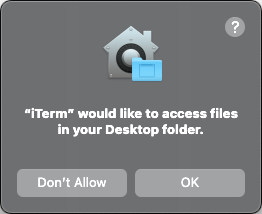 File Access Permission Prompt
File Access Permission Prompt
All set-up, now you can try find anything you want to find. Let’s say on this example, i want to find httpd.conf config file, we can simply use the following command to locate it $ locate httpd.conf
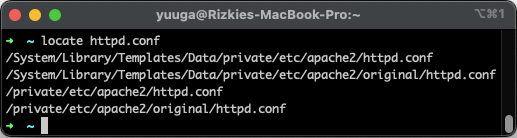 Sample Output of the locate command
Sample Output of the locate command
Easy right? but you might want to note while locate usefull to find files on System dir or any “rarely accessed” location. locate database will not Index any file on obvious location such as your Documents and Downloads folder. so just keep that in mind.